Floranext now offers HTML and Video Banners for shop's to use on their frontends. In this article we will cover the different banner types and their settings.
Table of Content:
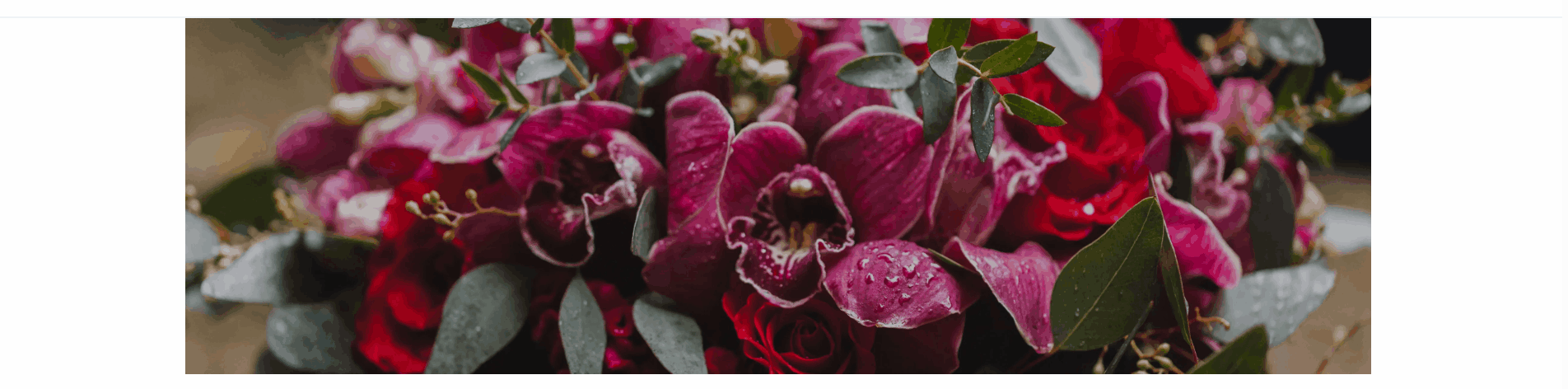
What's is an HTML Banner?
- A regular banner is a plain, large image located at the top of the home page that may link to another page. HTML Banners have HTML Text and optional Button link overtop the image.
Why use an HTML Banner?
- Better Text Sizing: Any banner image will adjust to the size of the screen. This can cause any text that is added to the image to resize as well which can affect how readable it is. HTML Banners allow for the image to adjust while the text stays readable.
- Better for SEO and Accessibility: When you use an HTML Banner, search engines can use the text to help rank the webpage. The text can also be used for Screen Readers which helps make the site more accessible.
- More Fonts and Editability: If you have text on a plain image banner, it is stuck like that. If you have the original image saved you can go back and edit the font or the text and upload the image again. With HTML Banners, Floranext let's you edit the font, text, alignment and even the image at any time. Note: HTML Banners provided by Floranext cannot be edited, but if you upload one yourself you can edit it at anytime.
- Animated Text: When HTML Banner text loads, it unfurls separately from the image creating a stylish and polished effect.
Where can I manage my HTML Banners?
- Navigate to Website > Content > Banner.
- If you are on one of Floranext's 2025 Premium themes, all Floranext provided banners will be HTML Banners and any new banners you upload will be as well.
Does the HTML Banner support the Image Library (Pexels)?
- Yes!
Caveats:
- HTML Banners are only available on themes created in 2025 and after, including: Breeze, Canopy, Thrive, Plume & Monoline.
- Monoline Theme: All buttons on this theme have the same styling, including the HTML Banner.
- Canopy Theme: The Canopy Theme always shows a lefthand content block on top of the HTML Banner, unless you do not enter any text or buttons in settings.
- Standard Banners: Older standard banners (Non-HTML banners) are not available at the same time as HTML Banners by default.
- For a Standard Sized Banner images must be 1920x576px or larger.
- For a Larger Sized Banner images must be 1920x1080px or larger.
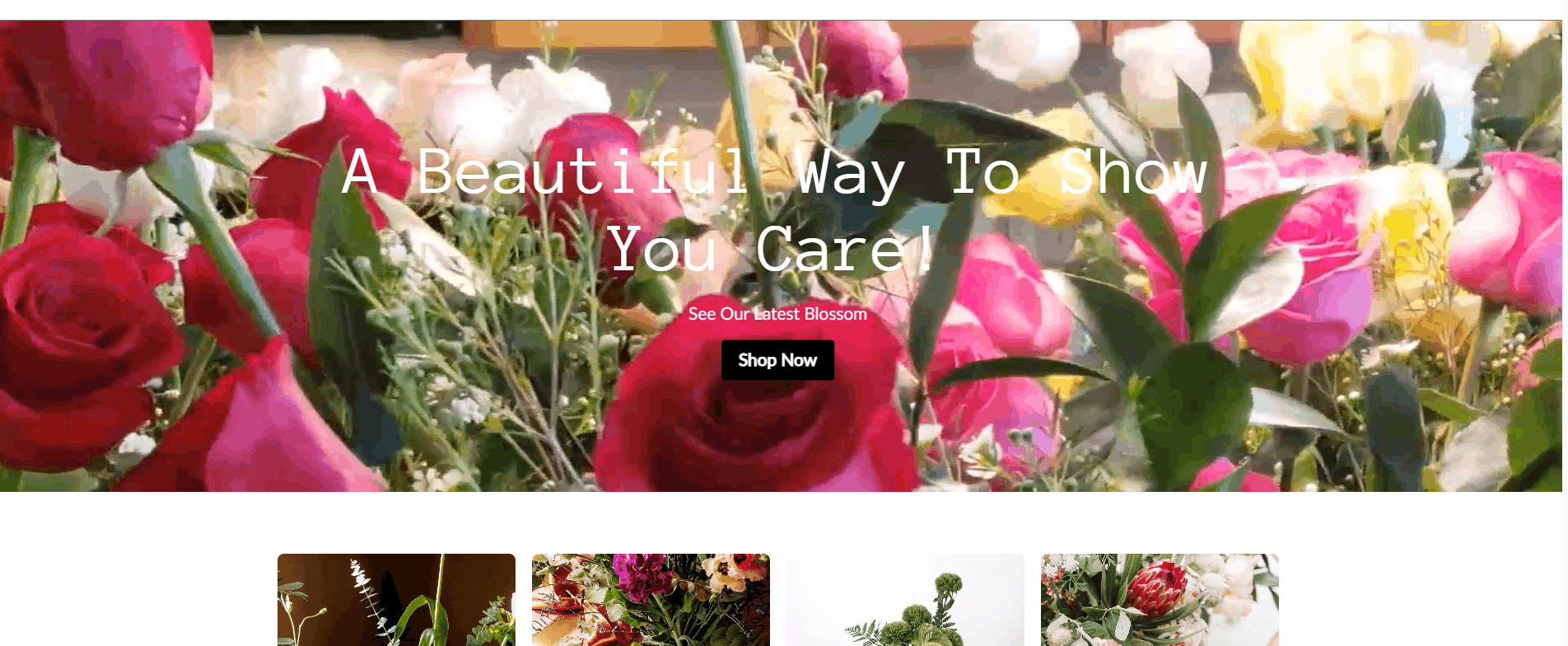
What's is a Video Banner?
- A Video Banner has all of the same features as an HTML Banner, but instead allows for video upload.
How do I create a Video Banner?
- To create a Video Banner click the Update Banner > Add Banner button then select Video from the Banner Type dropdown.
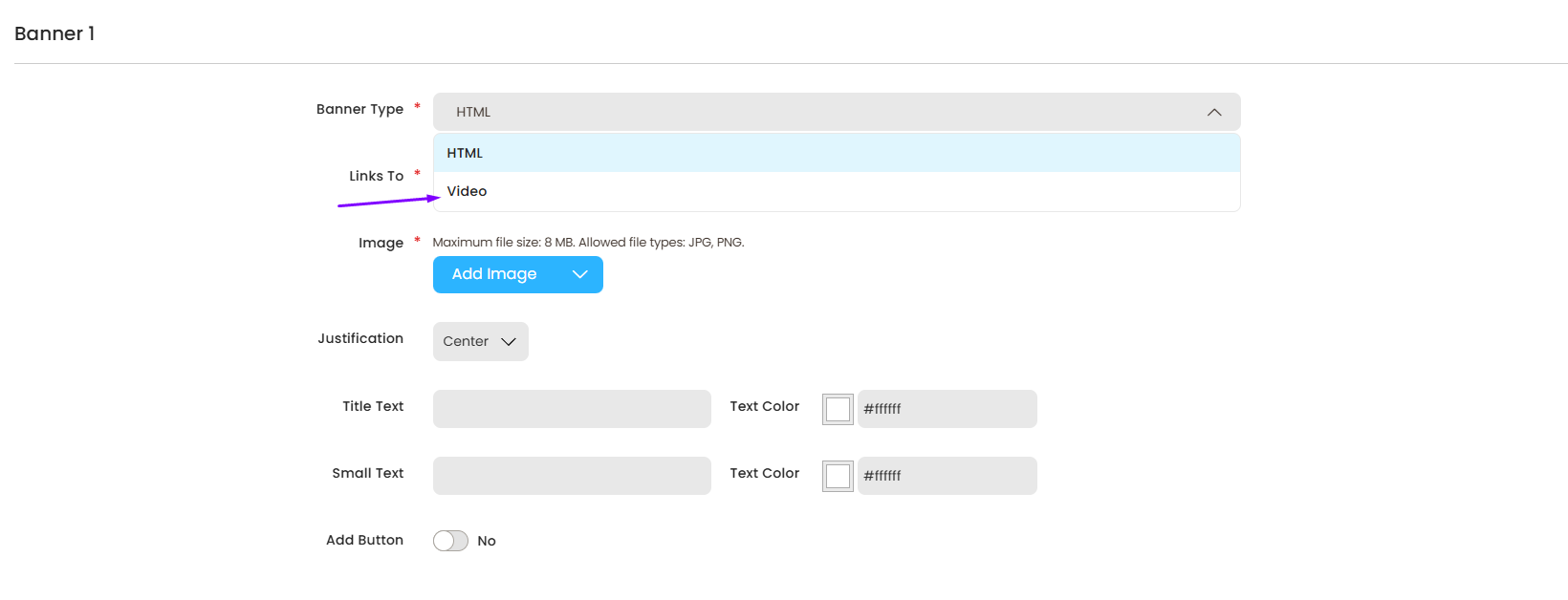
Does Floranext provide video editing options?
- Yes! When uploading a video to Floranext, you will have the option to trim the length of the video, set how it should be cropped and apply filters or adjust common settings like brightness and contrast.
Does the Video Banner support the Image Library (Pexels)?
- Yes! You may search a video library instead of uploading your own videos.
How do I enable Video Banners?
- To get access, make sure you are on one of the 2025 Premium Themes, or newer.
Caveats:
- See the HTML Banner caveats.
- Max file size is 12MB
- For a Standard Sized Banner videos must be 1920x576px or larger.
- For a Larger Sized Banner videos must be 1920x1080px or larger.

Standard Banners allow shops to upload images to be banners which can be clicked to link to a selected page on their frontend instance.
There are two settings needed to be filled out to setup a Standard Banner:
- Links To - This is the category, web page, or gallery that the banner will navigate to when clicked. It is also possible to set this as No Link if you do not want to link to any pages
- Image - This is where you are able to upload the image you would like to use for the banner. You are able to either upload an image from you computer or select one of the provided images from the image library




