Front page widgets help customize and enhance your website’s homepage by displaying key information, promotions, or interactive elements. Using them effectively can improve user experience and engagement. In this article, we’ll explore how to add, edit, and optimize front page widgets for maximum impact.
Table of Contents:
- The Widget Manager
- Button Widget
- Info Bar Widget
- Collage Widget
- Parallax Widget
- Product Category Widget
- Front Page Blocks Widget
- Content Widget
- Banner Widget
- H1 Tag Widget
- Front Page Products Widget
- Instagram Widget
- Location Widget
- Where We Deliver Widget
- Review Widget
- Featured Category Widget
- Icon Blocks Widget
- Newsletter Widget
- Spacing Widget
- Countdown Widget
With the Front Page Widget Manager you are able to easily add, edit, and arrange different widgets for the front page of your website.
Using the drag and drop feature of the Front Page Widgets table you can easily rearrange the layout of your frontpage. All edits made to your widgets will be shown to you with the live example of your homepage located next to the table.
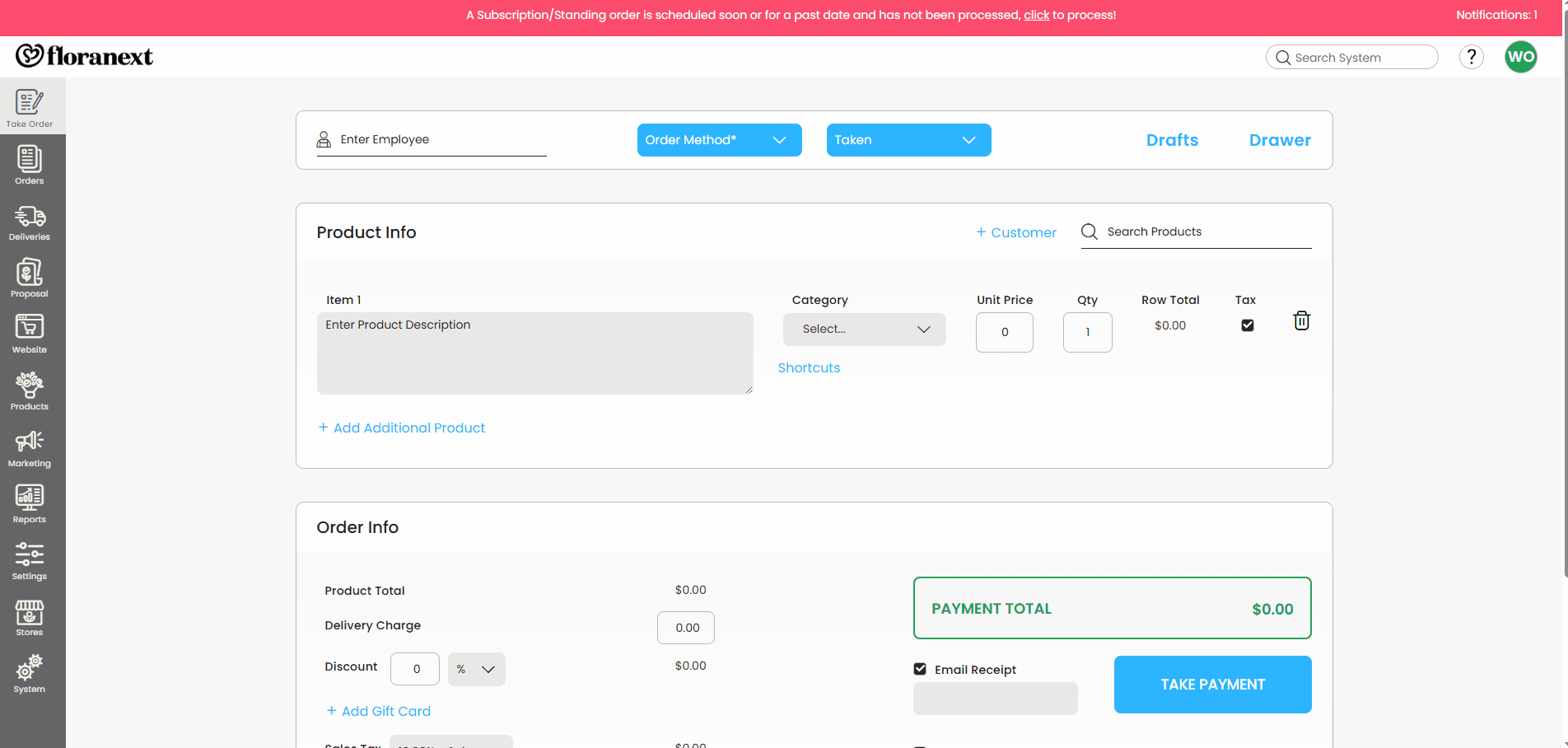
You are able to add new widgets to your website by navigating to Website > Design > Front Page Widgets and clicking the Add Widget button.
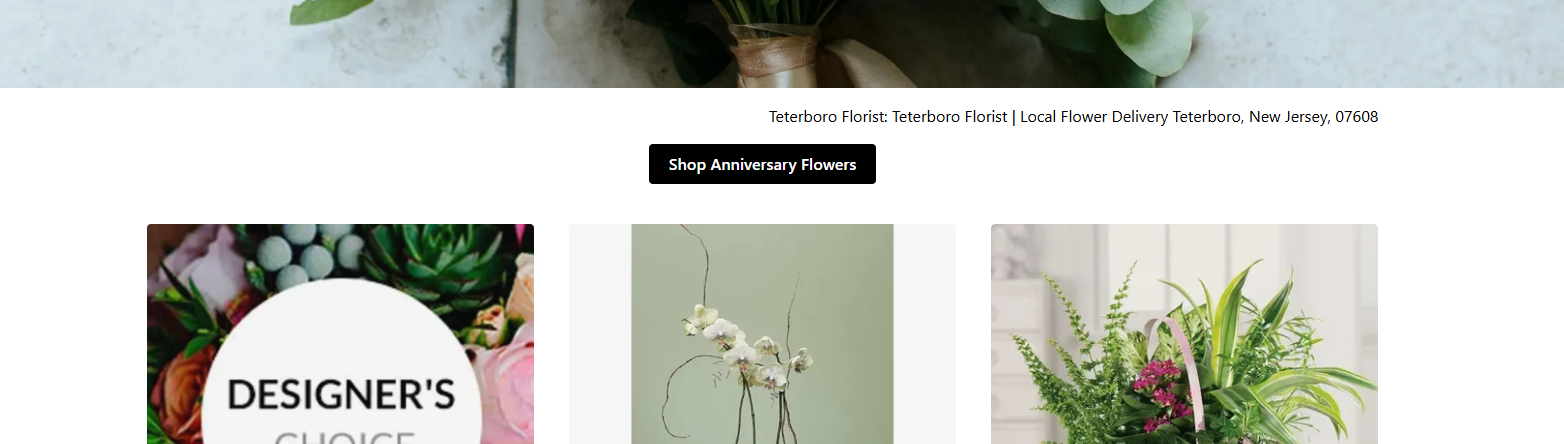
The Button widget allows you to create an interactive button with custom text which can link to pages on or off your website.
-
Available on all website themes
-
Color, Corner Rounding and Opacity settings are available depending on your website theme.

The Info Bar widget allows you to create a page wide row with custom text and custom background color.
-
Available on all website themes

The Collage widget allows you to select up to three images (One large, two medium) and link them to pages on or off your website.
-
Minimum Image Size: 1280x640px (Large Image), 630x630px (Medium Images)
-
Available on all website themes
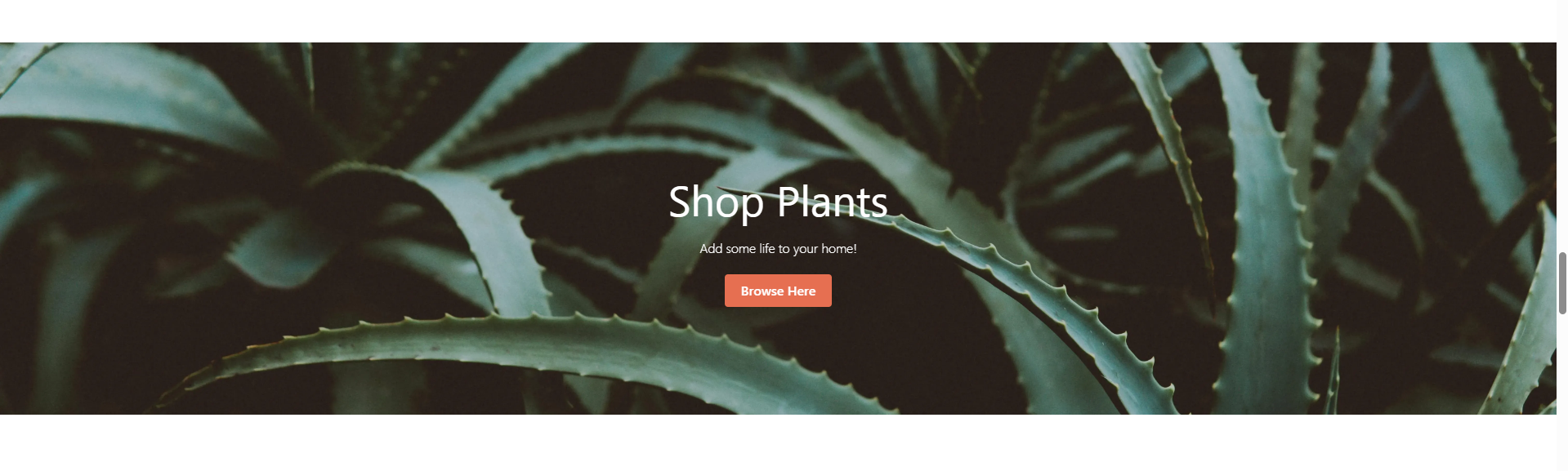
The Parallax widget allows you to add page wide image that displays different portions of the selected image as the page is scrolled to your website with custom text.
-
Minimum Image Size: 1920x1080px
-
Only available on Floranext Premium Website Themes
-
Optionally add interactable button to the image
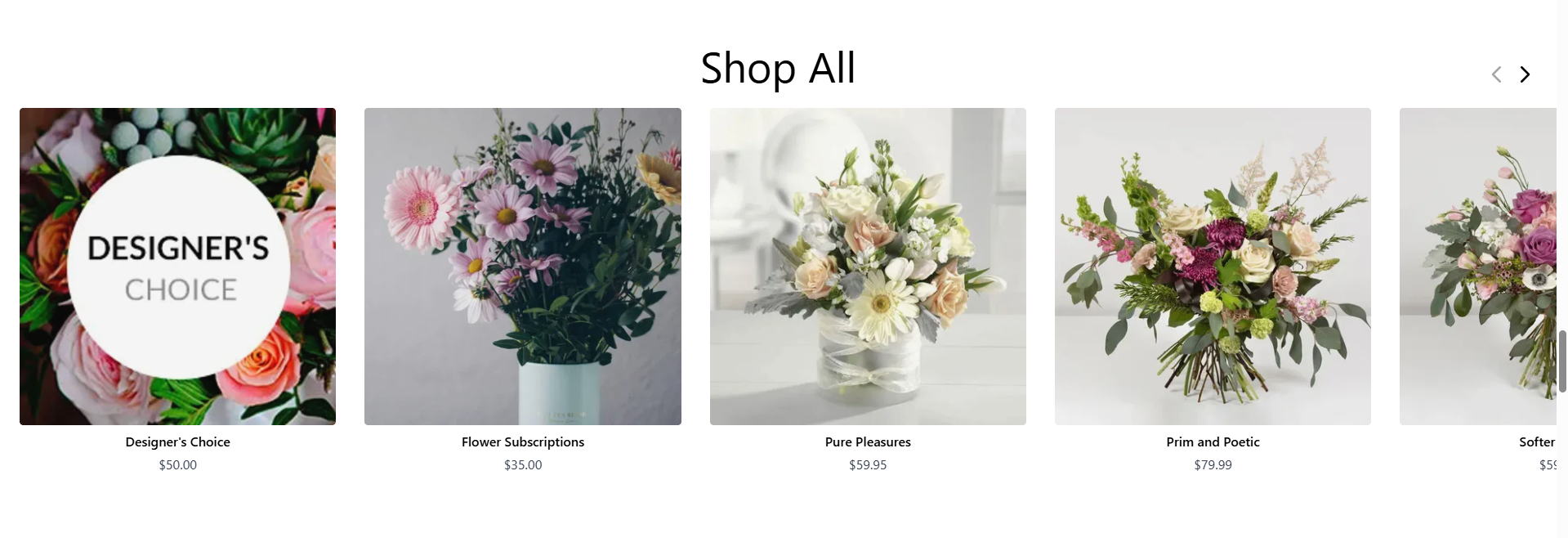
The Product Category widget allows you to display a selected category's first ten products on a scrollable section of your home page in addition to linking to said category.
-
Minimum Image Size: 430x430px (Product Images)
-
Only available on Floranext Premium Website Themes
-
Allows for Designer's Choice and Subscription products to be hidden/displayed along side other products
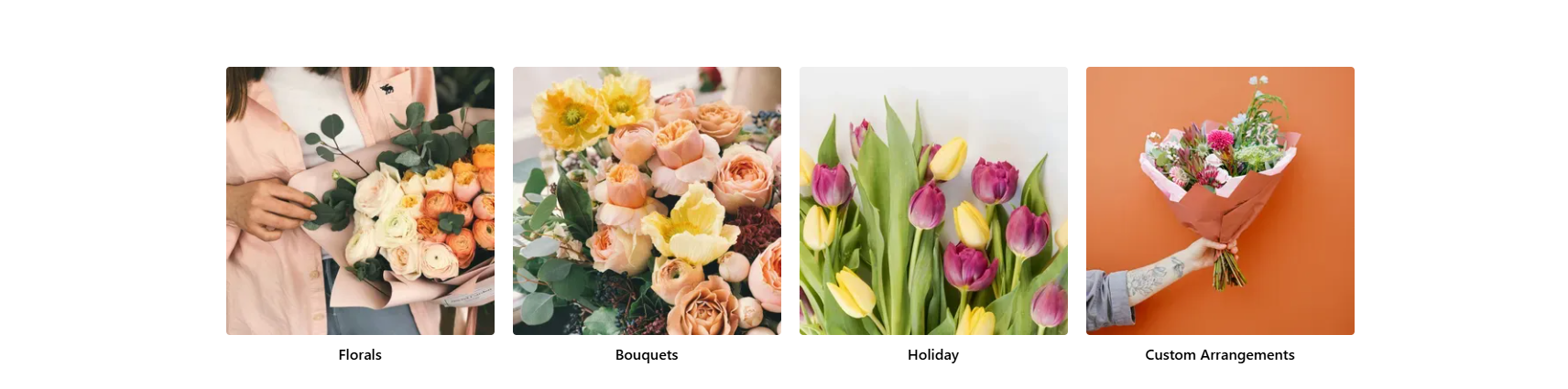
The Front Page Blocks widget allows you to select up to four images and link them to pages on or off your website.
-
Minimum Image Size: 430x430px
-
Available on all website themes
-
Optionally add text labels below each image
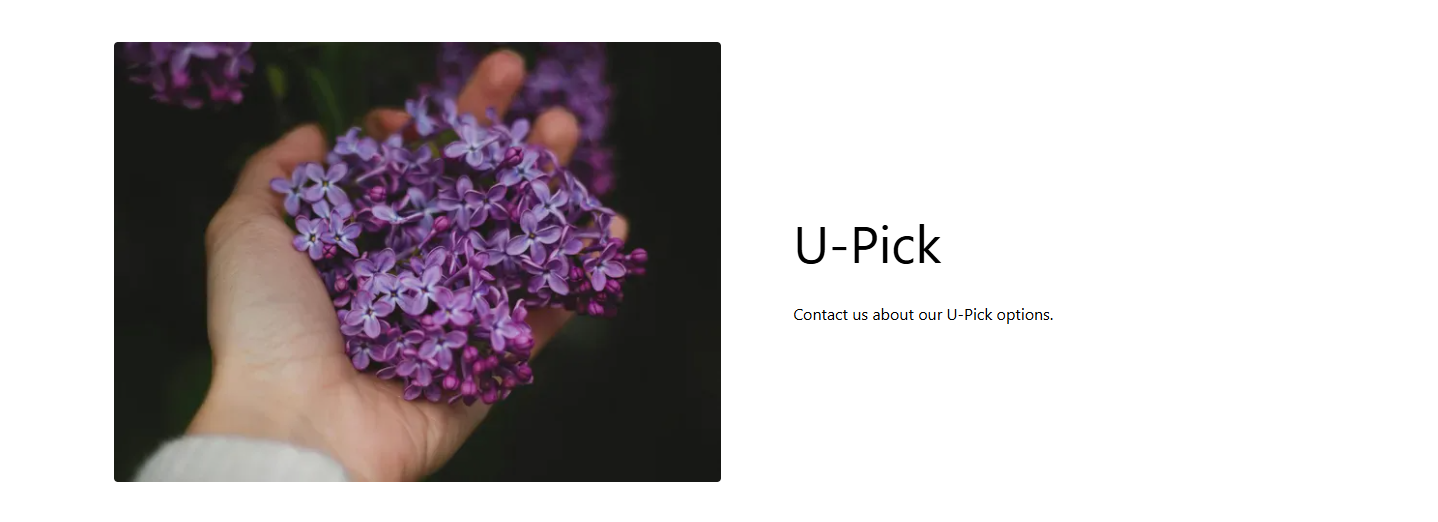
The Content widget allows you to select images and add custom text to be displayed on your homepage.
-
Minimum Image Size: 960x695px
-
Available on all website themes
-
Allows for three different alignment choices: Left, Right, and Center
-
Center aligned Content Widgets do not allow for images
-
-
Allows for optional interactable button to be added
-
Allows for a custom background color on some themes
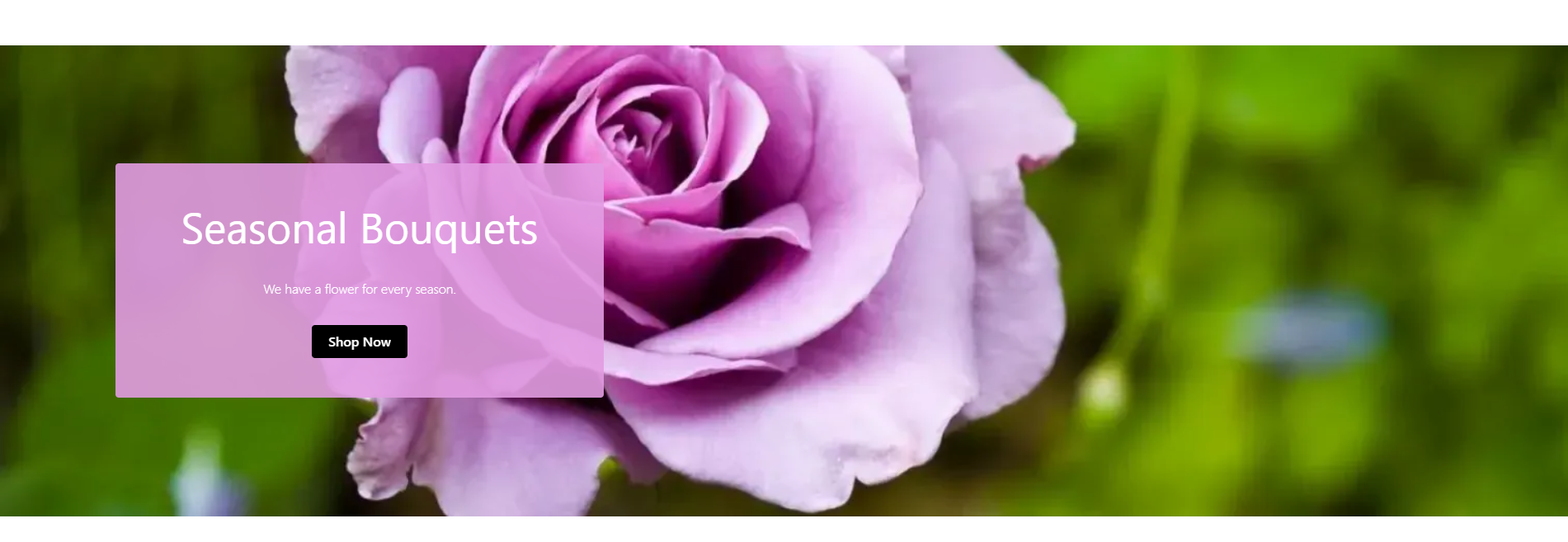
The Banner widget allows you to select up an image and link it to a page on your website.
-
Minimum Image Size: 1920x576px
-
Available on all website themes
-
Allows for optional interactable button to be added

The H1 Tag widget allows you to display your H1 tag on your website.
-
Available on all website themes
-
This widget cannot be deleted
-
You cannot add additional versions of this widget to an instance
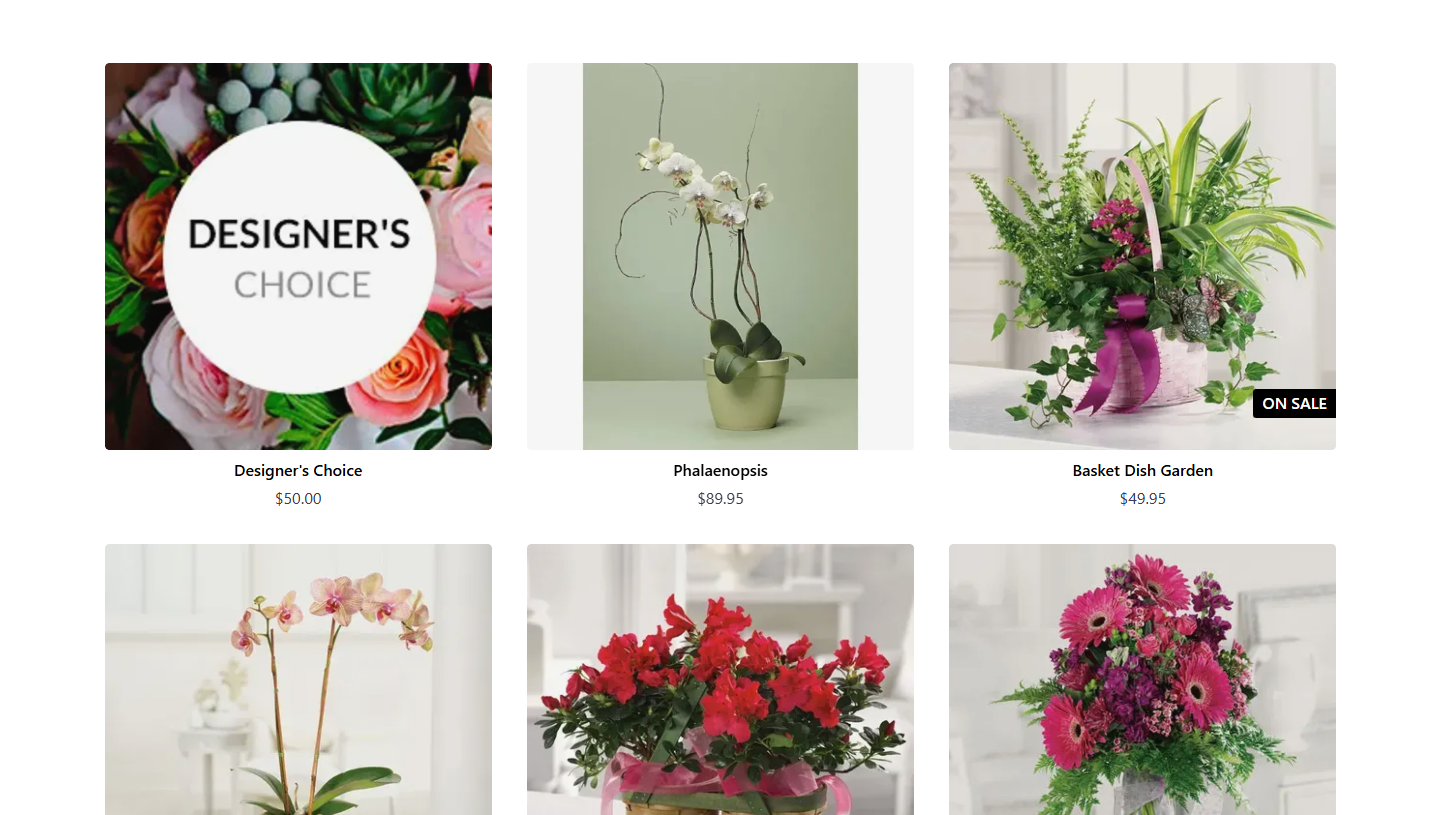
The Front Page Products widget allows you display a number of featured products on your website's homepage.
-
Minimum Image Size: 430x430px (Product Images)
-
Available on all website themes
-
This widget cannot be deleted
-
You cannot add additional versions of this widget to an instance
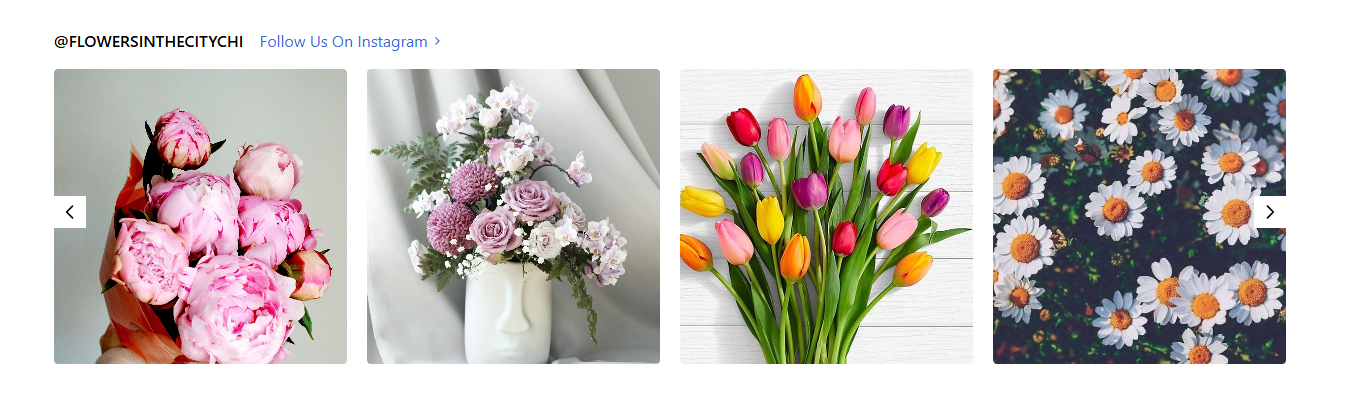
The Instagram widget allows you to display some of the latest images you have uploaded to your Instagram page on your homepage.
-
Available on all website themes
-
This widget cannot be deleted
-
You cannot add additional versions of this widget to an instance
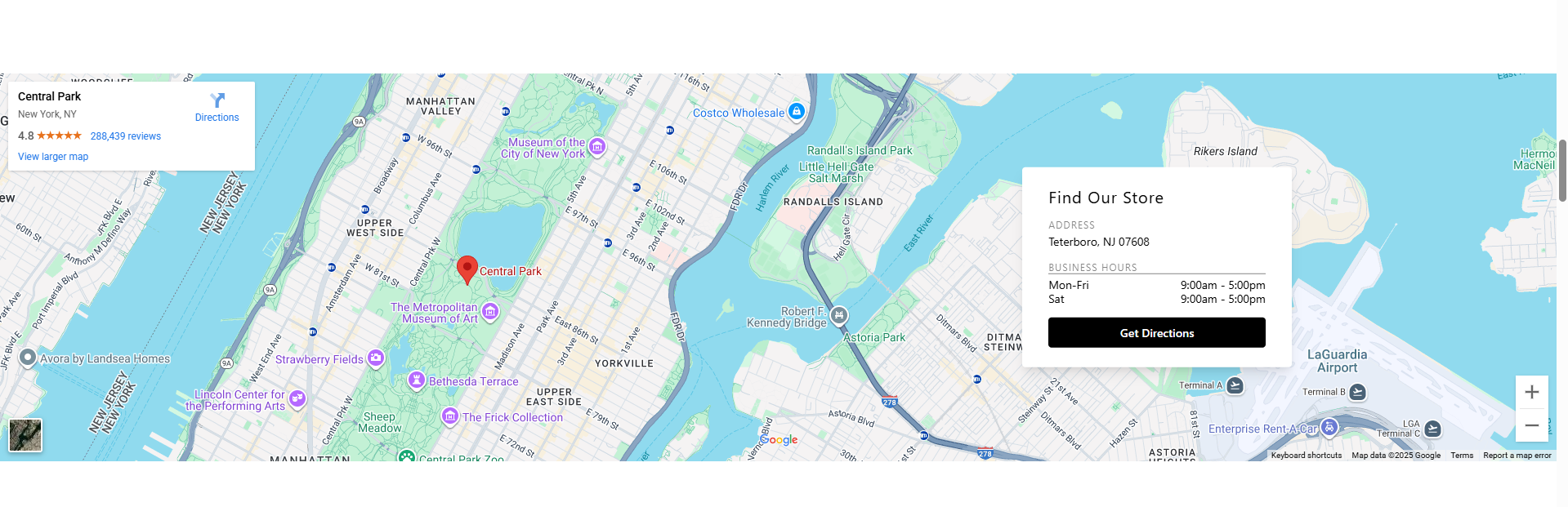
The Location widget allows you to display a Google Maps view of your shop with a link to directions on your homepage.
-
Available on all website themes
-
This widget cannot be deleted
-
You cannot add additional versions of this widget to an instance
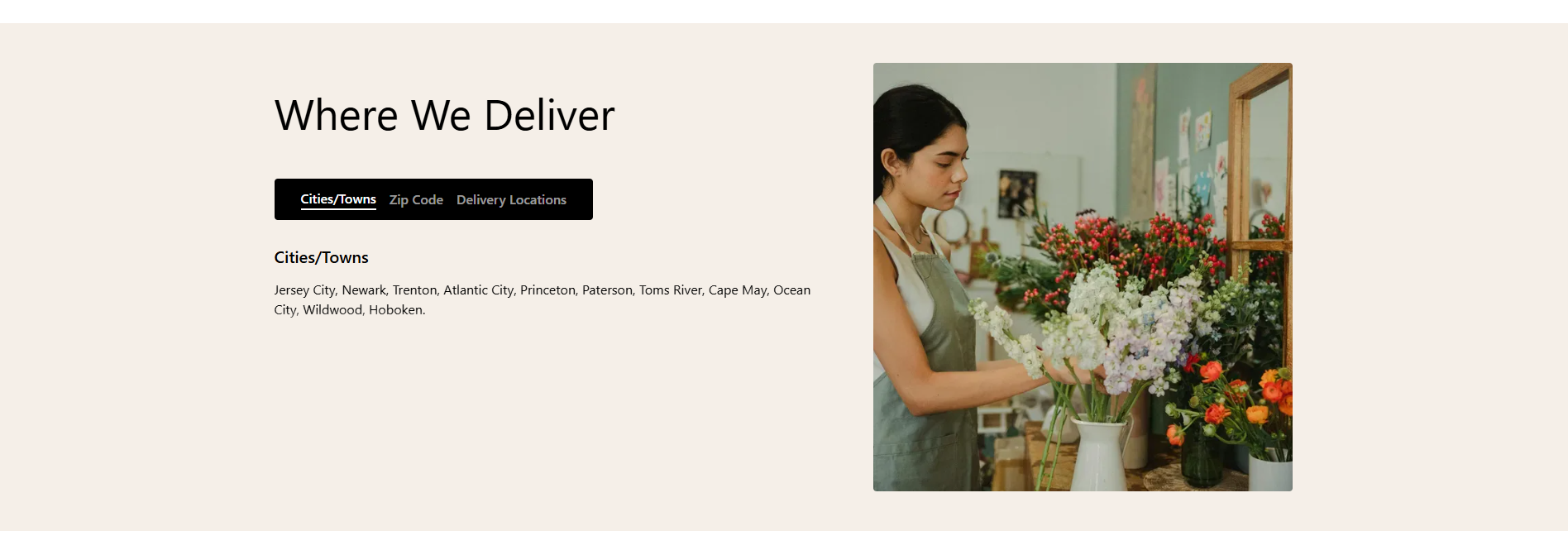
The Where We Deliver widget allows you to display a list of all your delivery locations and a custom image on you homepage.
-
Minimum Image Size: 736x752px
-
Only available on Floranext Premium Website Themes
-
Allows for a custom background color on some themes
-
This widget cannot be deleted
-
You cannot add additional versions of this widget to an instance
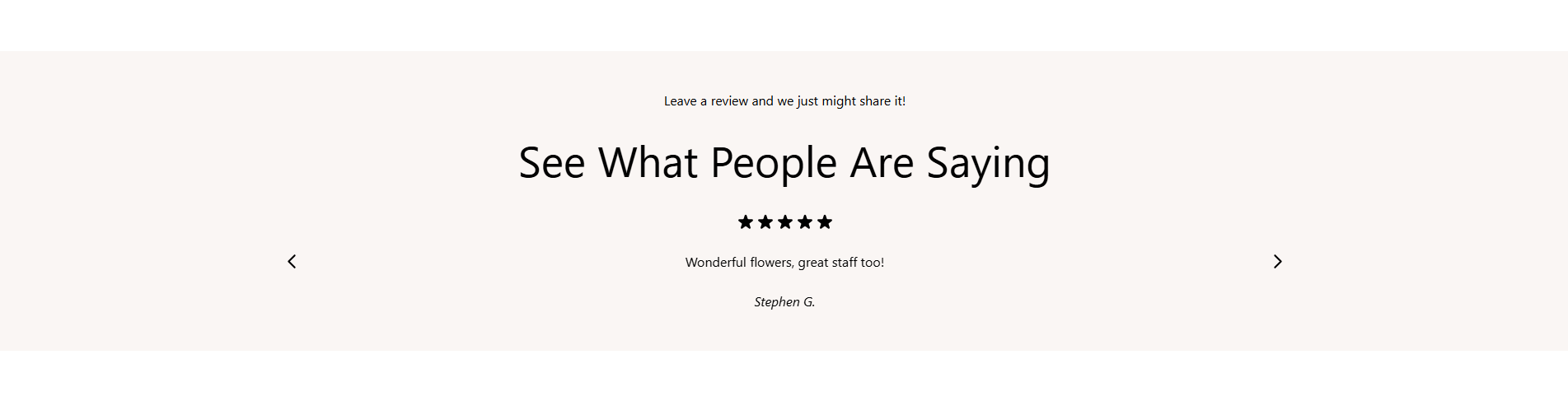
The Review widget allows you to display a rotating list of positive reviews from customers on you homepage.
-
Available on all website themes
-
Allows for a custom background color on some themes
-
This widget cannot be deleted
-
You cannot add additional versions of this widget to an instance
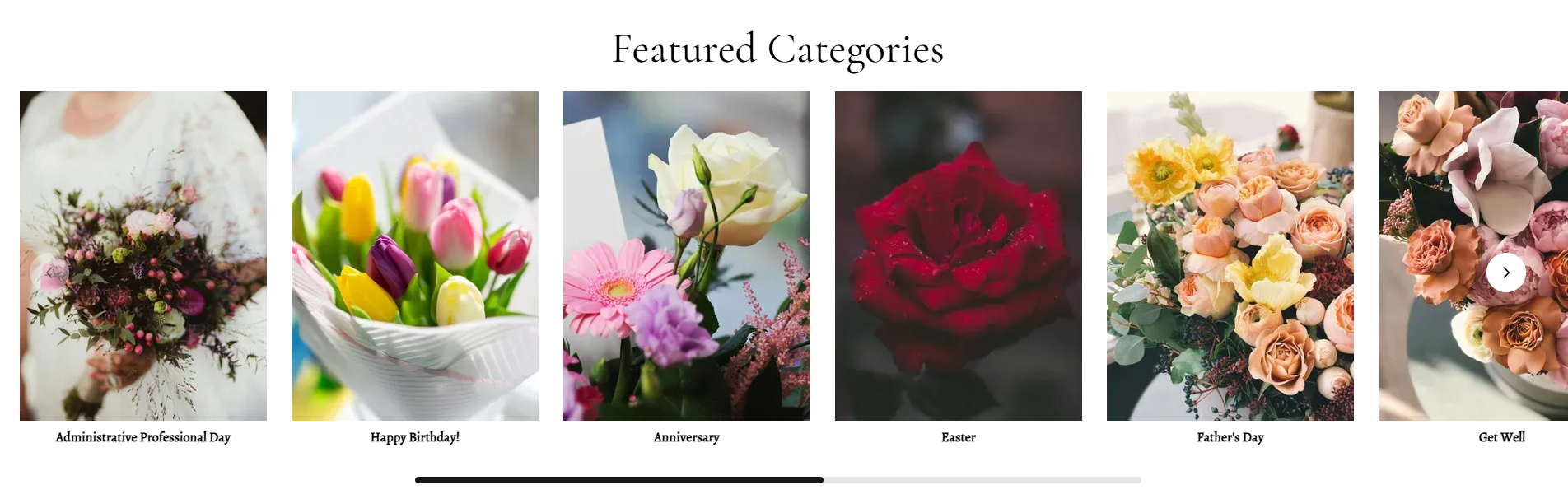
The Featured Category widget allows you to display up to ten featured categories on your homepage using custom images which will link to the respective category pages.
-
Minimum Image Size: 300x400px
-
Only available on Floranext Premium Website Themes
-
This widget cannot be deleted
-
You cannot add additional versions of this widget to an instance
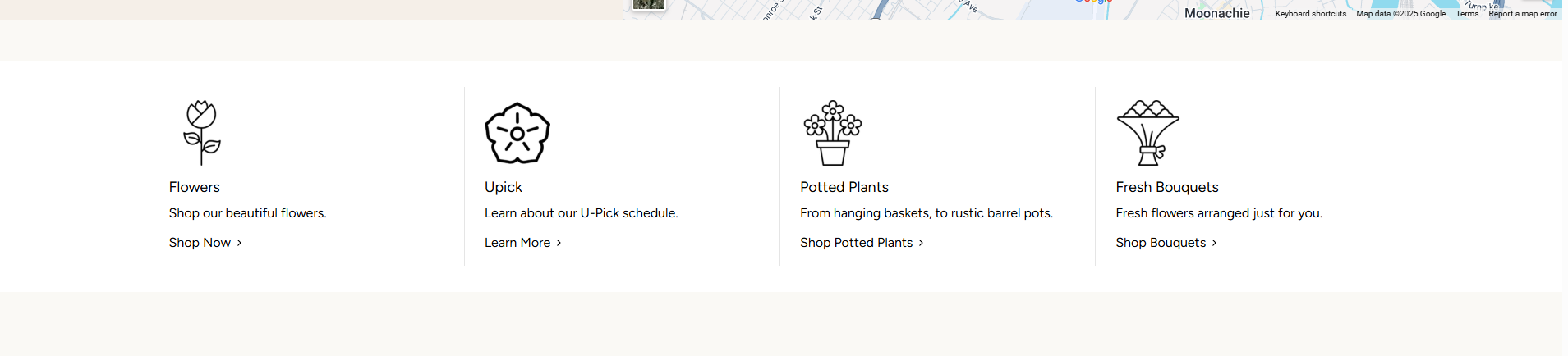
The Icon Blocks widget allows you to create up to four sections with dedicated icons that can link to different categories on the frontend. Each section allows for an icon image, title, short description, and button.
-
Minimum Image Size: 80x80px
-
Only available on Floranext Premium Website Themes
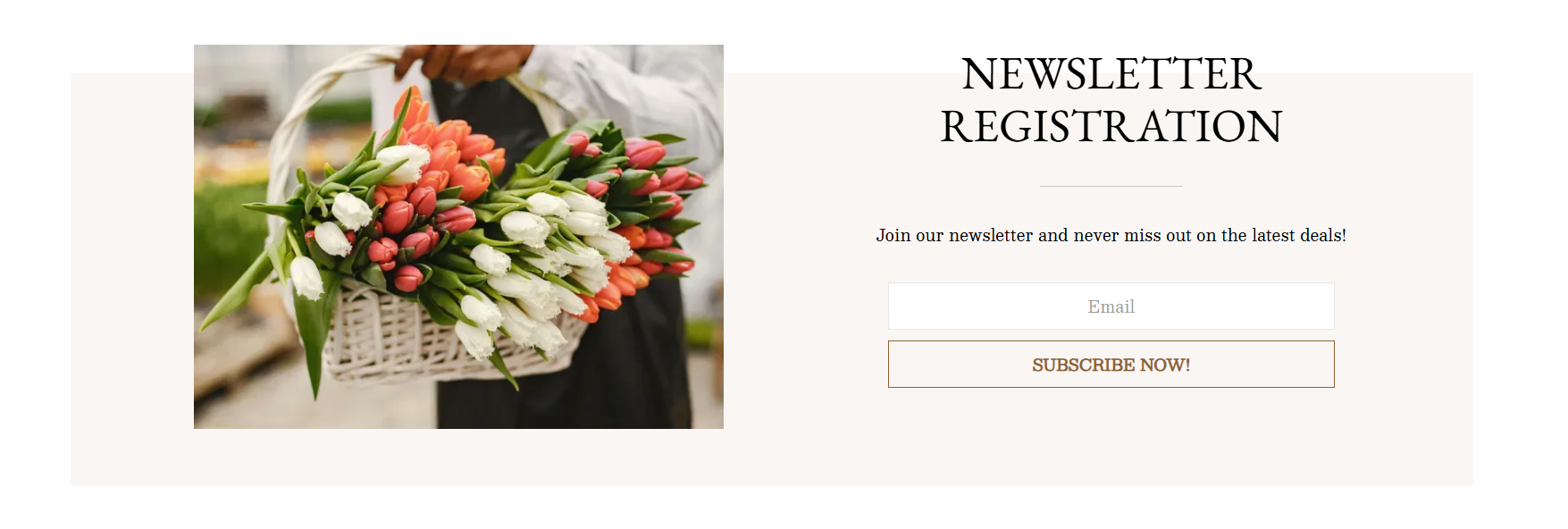
The Newsletter widget allows you to design an eye-catching widget for customers to subscribe to your shop's newsletter. You are able to customize the title, body, and image for this widget.
-
Minimum Image Size: 960x695px
-
Only available on Floranext Premium Website Themes
-
This widget cannot be deleted
-
You cannot add additional versions of this widget to an instance
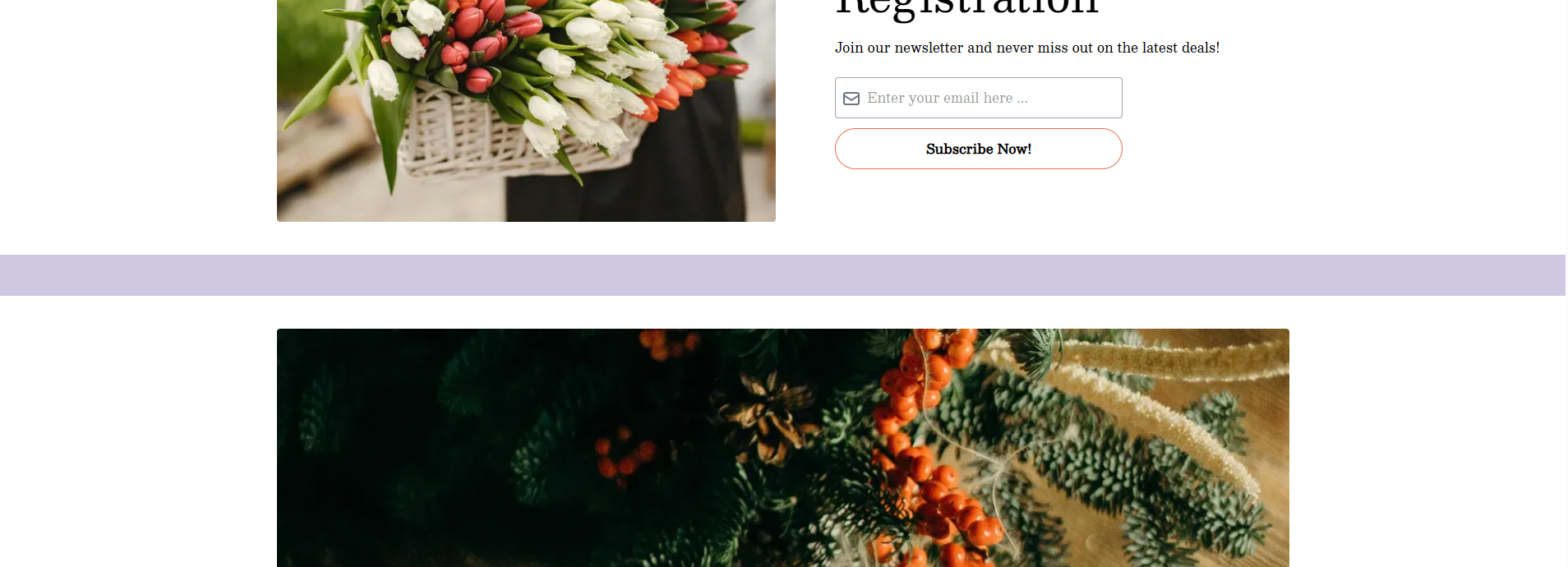
The Spacing widget allows you to add additional custom spacing between widgets on your homepage. You can even use this widget to add a splash of color to your website.
-
Only available on Floranext Premium Website Themes
-
Allows for a custom color on some themes
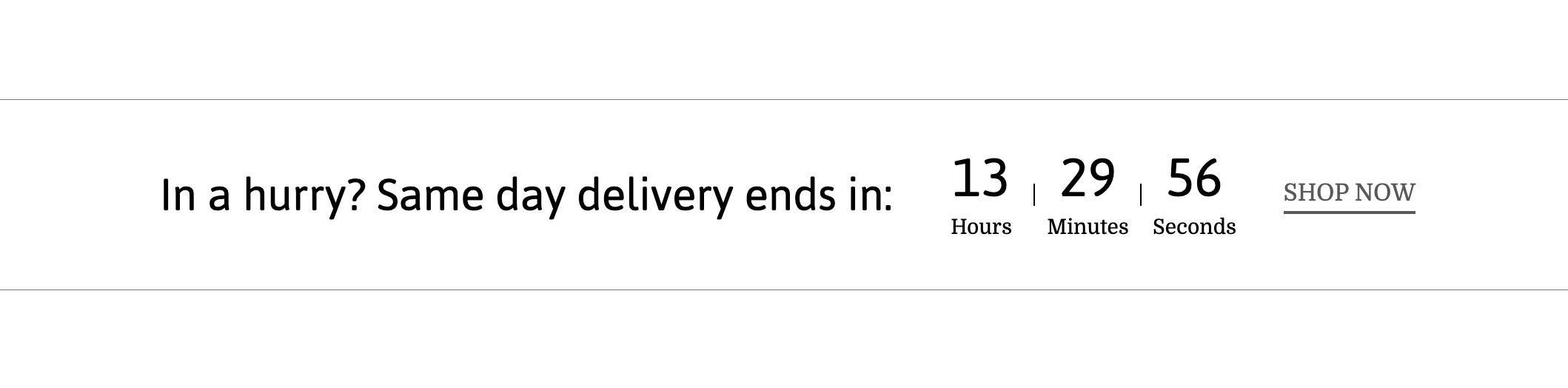
The Countdown Widget allows you to add a countdown timer for your same day delivery cutoff to your homepage. You also use this widget to link to specific pages on your website.
Click here for more information on how to manage your Same Day Delivery Cutoff Time.
-
Only available on Floranext Premium Website Themes
-
Allows for a custom color on some themes
-
This widget will be hidden from your homepage after your same day delivery countdown completes for the day.



